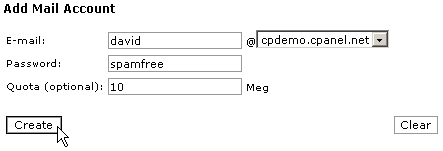E-mail Accounts
You can set up as many POP (Post Office Protocol) e-mail accounts as you require, up to your maximum limit. Each one of these is in the standard e-mail formation of address@yourdomain.com. As with your default e-mail address, you can access these accounts through web mail or through your own offline e-mail application.
To add an e-mail account:
Click on the Add/Remove Accounts link in the Mail area.
Click on the Add Account link.
Enter the first part of the e-mail address and the password for the account in E-mail and Password fields.
Enter the maximum size limit of this mailbox in the Quota field, if required. The size limit is in megabytes. Not entering a number means that the mailbox size is only limited by the available disk space.
Click on the Create button.
Your new account has been added. Refer to Configuring Outlook Express to read e-mail if you want to use Outlook Express to read e-mail received by the new account.

Topics:
Configuring Outlook Express to read e-mail
Changing the password of an e-mail account
Deleting an e-mail account